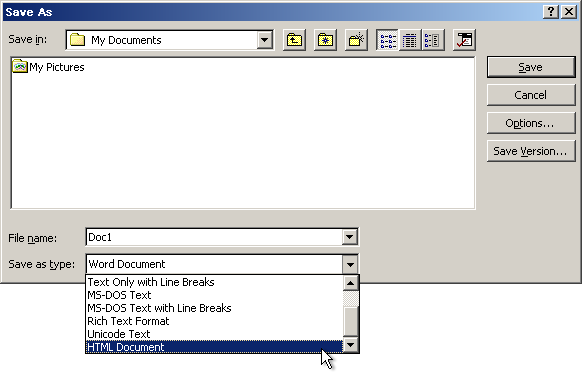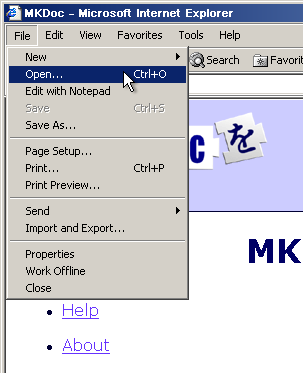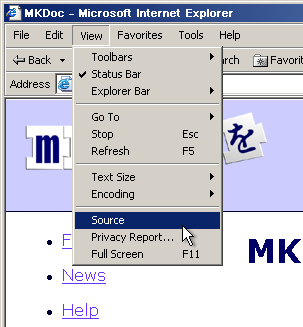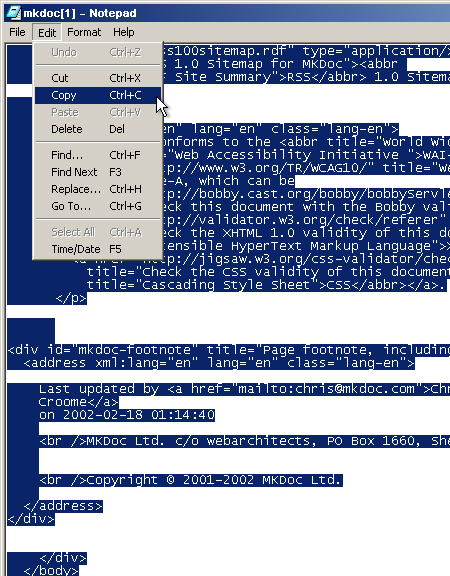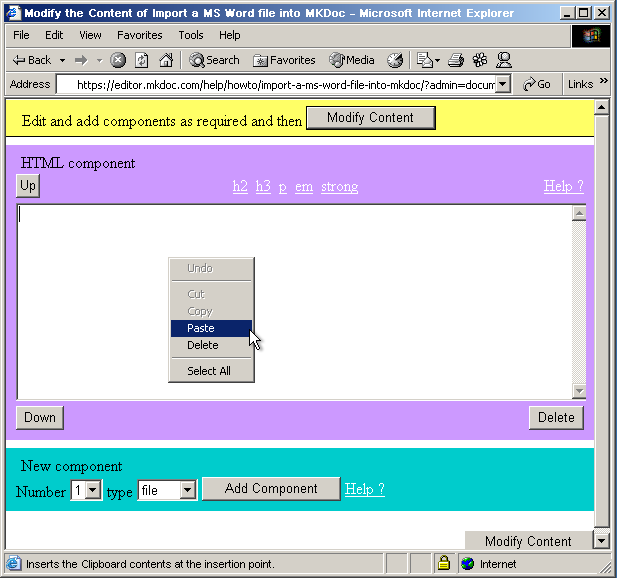Import MS Word files into MKDoc
If you have a Microsoft Word document with things like headings and lists in it and you want to import the contents into MKDoc but you don't want to hand code HTML then you can follow the advice here and save yourself some time.
This won't produce perfect results but it will produce valid HTML since MKDoc passes all HTML through HTML Tidy.
First you need to save the word file as a HTML file. To do this select the File pull down menu and select Save As as illustrated:
Then you save the file locally and then open the file in your web browser using the File, Open feature (you can skip this and open the file directly in Notepad if you wish):
And finally you can right click in a MKDoc HTML Component and Paste the contents of the clipboard into the textarea:
You don't need to worry about the fact that the HTML you paste in will have things in it that are not suitable for the body of a HTML file, like the <head> element, HTML Tidy will sort all this out for you.
MKDoc Ltd., 31 Psalter Lane, Sheffield, S11 8YL, UK.
Copyright © 2001-2005 MKDoc Ltd.